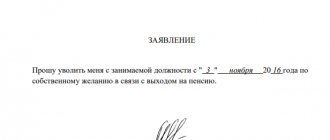Training formats, their pros and cons
There are several options for learning how to use a computer from scratch. Let's consider each of them, highlighting the pros and cons.
Gaining knowledge online on special sites
On online learning platforms, lesson plans are built on various topics, tests and assignments can be provided to test knowledge, and there is also support and answers to questions in the comments to the materials. The main advantages of this approach:
- you plan your own time for studying;
- you can return to the information you have covered at any time and refresh it in your memory;
- You can take only relevant lessons; it is not at all necessary to go through the entire training program from beginning to end.
Now about the disadvantages of the method. Studying online requires discipline and internal motivation. There is no teacher who grades and forces you to carefully study the topic. Even with well-established and fairly quick responses to comments, it can be difficult to get a detailed answer to your question.
It is also difficult to master anything beyond the given lesson. That is, the site simply may not have the information you need.
In general, this option is quite convenient if you find a good website where the material is presented simply and clearly, and feedback is provided promptly. Below I will talk about several successful projects.
Studying courses in a group or individually with a teacher
In many cities you can find private schools that teach beginners how to use a computer. You need to come and sign up for a group or individual lessons with a teacher. The advantages of this method of learning:
- the presence of a teacher does not allow you to relax, you have to work at full strength;
- the mentor answers all questions, helps when difficulties arise, all this happens quickly, there is no need to wait for an answer for several hours or days, as is the case with online resources;
- Studying in a group additionally stimulates the acquisition of knowledge and skills, helps to cope with shyness and indecisiveness.
The main disadvantage of such lessons is the need to allocate time and adapt to the schedule of the training center. But for older people this is even a plus. You can take a walk, meet fellow students and communicate, which is also important at an older age. Another drawback is that it is often a paid basis, but there are social projects with free training for pensioners. I'll tell you about them a little later.
You can also learn how to use a computer for free if you ask a friend to become a teacher. It is often difficult for older people to find a common language with their grandchildren and children: it is difficult for them to learn, and teachers and students lack patience. But you can find a good mentor among friends of your grandchildren or children.
Books
A good book can replace online learning and even a teacher. Advantages of this method:
- availability at any time;
- information is always at hand in a convenient format, you can pick up a textbook and immediately apply your knowledge at the computer;
- you can make notes, bookmarks, take the book with you for a walk, to the clinic, the subway, to the beach;
- a fairly detailed discussion of what online courses may lack.
The disadvantages include the need for discipline and a great desire to learn, as well as the cost of books. Good benefits don't come cheap. Try asking your acquaintances and friends, perhaps they have such a textbook, and you can study with it for free. Another option is to ask your children or friends to give you a good allowance.
I like the books in the “For Dummies” series. They are written in clear language and explain all the actions in detail with examples. This series contains the following textbooks on the basics of computer literacy:
- a guide to working with the latest version of the most common operating system today, “Windows 10 for dummies”,
- “Internet for dummies”,
- “PC for dummies” and “Computer for dummies”,
- “Laptops for pensioners.”
If you are used to learning from books, then this method will help you master the computer.
Popular myths about computers and the Internet
- It's bad for your health. The eyes will go blind, the back will not straighten, and so on. Of course, if you sit at the computer from morning to evening, you can ruin your health. But nothing will happen in a couple of hours - you won’t even feel how they fly by!
- This is harmful to the psyche. And in general, the Internet is dulling. Of course, it's mind-numbing if you watch all sorts of nonsense all day long. But you won't do that! Now the Internet is a repository of knowledge of the entire history of mankind. Here you can read books, take virtual tours of museums around the world, watch photographs and videos of different countries and cities, study and educate yourself.
- It’s difficult—it’s hard to learn new things when you’re old. But that’s not true! In fact, everyone can master the basics of computer literacy. Next, we will give examples of courses and programs where everything is explained literally on the fingers.
- It is expensive. A simple netbook (small laptop) costs around 10 thousand rubles. If you can’t pull it off yourself, ask your children and grandchildren for a gift, they will only be delighted with your activity and modernity.
- I’m not used to it (la), it’s easier for me the old fashioned way. Well, you once got used to using cell phones and appreciated their convenience! Believe me, the computer will be even more useful in life - it has a lot of useful functions.
“The ABCs of the Internet” – a textbook for pensioners
The resource “AzbukaInterneta.rf” was created by PJSC Rostelecom together with the Pension Fund of Russia specifically for training older people, but training can be completed at any age, there are no restrictions on free acquisition of knowledge. The website provides online lessons, and you can also download a textbook and study without access to the Internet.
The course covers 14 topics:
- Computer structure in simple terms.
- Working with files and folders in the Windows operating system.
- Word text editor for beginners.
- Basics of working with a browser, accessing the Internet.
- Searching for information on the Internet.
- Internet safety.
- Creating and using email.
- Registration and receipt of information on the State Services website “gosuslugi.ru”. Websites of Armenian authorities.
- Websites of Russian federal bodies. Social online services in Armenia.
- Working with the web resource of the Russian Pension Fund.
- Useful services and online shopping.
- Social media.
- Installing and using Skype.
- Search for work on the Internet.
In my opinion, this is one of the most successful free courses, which teaches you how to use a computer for everyday tasks from the very beginning and without unnecessary information. To start studying the materials, go to the website “Azbukainterneta.rf” and click on the “Start classes” button.
If you are new to using a computer, start with the very first lesson. At any time, you can open the section that is relevant to you and go through the material on it. To do this, click on the “Watch lesson” button.
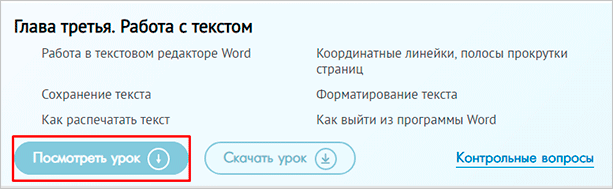
The information is presented in text form with screenshots. At the end of the material on the topic there are test questions to consolidate the knowledge gained. To return to section selection, click on the arrow in the browser window.
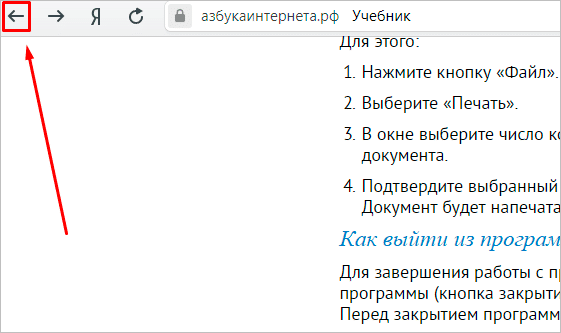
Another option is to use the menu on the left. To do this, you need to go to the site header.
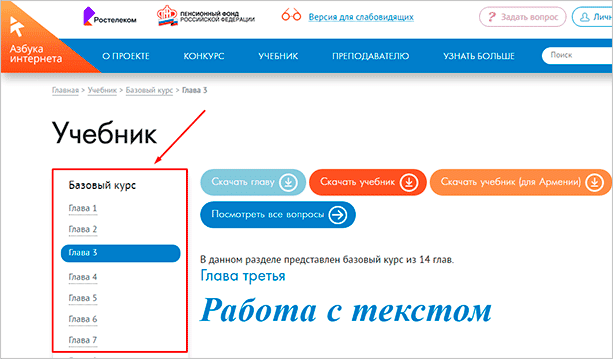
You can download the textbook to your device at any time to view the information at a convenient time and print it if necessary.
The only drawback of the “ABC of the Internet” project that I saw was the obsolescence of information. In particular, work with Windows 7 is considered, but now Windows 10 is the most common one. Their interface is significantly different.
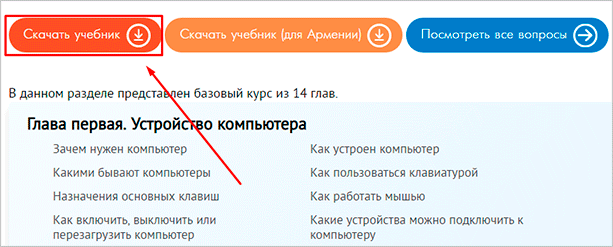
How can a pensioner quickly master the computer keyboard?
Look at the keyboard diagram.
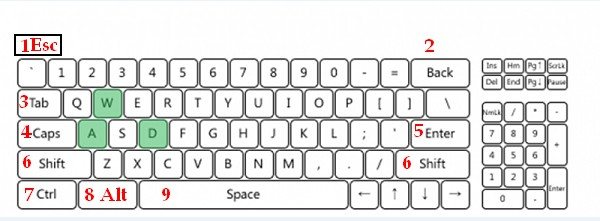
The numbers in the figure indicate the most important keys.
Key meanings
- Esc – helps you exit the full-screen mode of watching a movie or video.
- Back, Backspace – erases the character entered from the keyboard to the left of the cursor (vertical line) or the selected piece of text.
- Tab – helps to move from field to field when filling out registration forms on websites or questionnaires, replaces the mouse.
- Caps, Caps Lock – changes the case of letters. If you press the key once, it prints all capital letters, if you press it twice, it prints all small letters.
- Enter – makes a line feed in Word. If you entered a question in Yandex search or on some website, the key launches the “search” command itself.
- Shift – when you press and hold this key, you can enter one or more capital letters, also used in combinations with other keys.
- Ctrl – used in combination with other keys.
- Alt – used in combination with other keys.
Shift + Alt = pressing simultaneously changes the language to English/Russian.
“Neumeka” – a course for mastering computer programs
This is the author’s project of Ilya Krivosheev, consisting of 6 large blocks:
- “Computer for Beginners”, including the basics of working with Windows.
- “Working on a Computer” helps you understand the structure of the device and basic terms, as well as operating system settings at a basic level.
- “Training in computer programs” includes the basics of the most popular programs: Word, Excel, Paint.
- “Internet for Beginners” is needed to master working with a browser, popular social networks, and Skype. The author also paid attention to modern slang on the Internet.
- "Email". This block discusses working with such popular email clients as Mail.ru, Gmail, Yandex.Mail.
- “Master class” allows you to study services and programs and work with information on the network in more depth.
This course is designed for the path from a beginner to an advanced user; it is more in-depth compared to the “ABC of the Internet”. After mastering it, you can find a remote Internet profession and start earning money while at home. But there are no topics related to government services and online shopping.
To start training, go to the website “neumeka.ru”. There are 3 tabs at the top of the screen:
- “Computer from scratch” – this includes the first 3 blocks of lessons described above.
- “Internet training” – all the information on working with programs and services on the Internet is collected here.
- “Lesson Archive” is a complete list of materials.
I feel comfortable looking at the topics in this last section. Go to it and click on the title of the lesson we want to learn. Example in the screenshot.
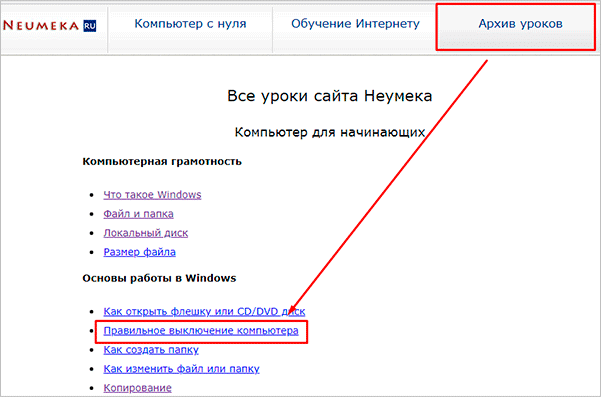
When you have read the information and want to return to the list of lessons, click on the arrow in the browser window.
The Windows lessons contain screenshots and explanations of the latest version of the program, the materials are constantly updated, and the author keeps in touch with his students through comments. The site “neumeka.ru” can be a good assistant in mastering the computer and many popular programs and services.
What will you learn in the courses?
Basically, computer literacy courses teach the basics—the very basics. Here's what's included in most standard programs:
- What components does a computer (laptop) consist of?
- Computer capabilities, important programs and buttons.
- How to work with the Internet:
- how to register and communicate on social networks;
- how to create an email;
- how to use search engines;
- how to shop and pay bills online;
- how to save and download the necessary information.
If you like it and want to understand further - you can easily find more detailed information on the Internet - now you can! Numerous video tutorials and webinars (video seminars) on a wide variety of, even highly specialized topics are freely available.
Other online materials for beginners
I spoke in detail about two, in my opinion, the most successful projects. But there are other sites on the Internet that may be useful to a beginner:
- virtual computer academy “pc-pensioneru.ru” is a site with articles on various topics, from Windows to Photoshop, which provide basic knowledge on working with computer programs;
- zaprosto-internet.ru – a convenient guide designed for older people, which is available online and for downloading in PDF format;
- pcgramota.com – free and paid courses for all ages.
There are also many paid training programs available online and offline. The estimated cost of a computer literacy course today is 5,000 rubles.
Computer Literacy Training Options
- If you do not already have a computer, you will not be able to take the online course. Another option is to use the computer of your children and grandchildren. In this case, we advise you to attend free courses, which are available in many cities and are conducted at the expense of the state - as a rule, in training centers, libraries, pensioners' societies, and veterans' councils. Information about them can be found at the social protection center.
- Video tutorials, articles on various sites. In this case, you will have to look for them yourself. And not just search, but systematize - go through lessons from simple to complex, for example. This is quite difficult if you are not in the subject at all.
- Online courses - both free and paid. We will talk about some in this article. The convenience of this method is that you choose the time when it is most convenient for you to study. Just save articles or video tutorials and watch them whenever you want - even at night if you have insomnia. And the classes in such courses are already ordered from simple to complex - you only need to watch them sequentially.
Free courses for pensioners with a teacher in Russian cities
Our country has social programs that allow older people and people with disabilities to learn how to use a computer for free. Most often, such courses are organized in libraries. Below are some addresses for major cities in Russia.
Tolyatti:
- st. Gromovoy, 42, tel.;
- st. Avtostroiteley, 68, tel.;
- st. Karbysheva, 9, tel.;
- in the central library (Lenin Boulevard, 10) tel. 26-03-81.
More information about classes in the city of Tolyatti can be found on the website here.
Moscow:
- st. Aviatorov, 7, +74954358143;
- Park of Culture and Recreation “Fili”, Bolshaya Filevskaya, 22, tel. (495) 146-05-31);
- Library No. 50 Central Library North-Western Administrative District, Marshal Konev Street, 16, tel. (499) 194-49-96;
- Orbita Center, Maly Koptevsky Ave., 4, tel. (499) 152-56-44.
More information about training can be found by calling the indicated telephone numbers and following the link.
Saint Petersburg:
- st. Babushkina, 64, +78123623438;
- Oktyabrskaya embankment, 64, building 1, +78124467540.
To find out where pensioners are trained for free in your city, contact the social security authorities.
How to quickly master a computer for a pensioner: tips
For convenience, keep shortcuts to frequently opened programs on your desktop.
Try to memorize everything instead of writing it down on paper. Having performed one operation from memory several times, you will remember it better.
To enlarge the text on the screen, hold down the Ctrl key and rotate the wheel on the mouse.
Don't be afraid to learn! A little regular diligence and using a computer will not cause stress, but pleasure. Now you know how to quickly master a computer as a pensioner.
Alyona.
Your likes are the best reward for the author
Read along with this
How do copywriters work and where do they get material for an article?
How to make a rewrite quickly and efficiently?
How to master Word on your own?
How to master Excel as a copywriter?
How to master the touch typing method? With the keyboard on "you"!
Who is a copywriter and what does he do?
Who can take part in the program?
The retraining program for people of pre-retirement age was developed by the Ministry of Labor of the Russian Federation in connection with the adoption of the law on raising the retirement age in Russia No. 350-FZ of October 3, 2018. You can take part in the Pre-retirement Training Program 5 years before the appointment of an old-age insurance pension.
In 2020, the “Pre-retirement” category included:
- Women: born 1964, 1965, 1966, 1967, 1968
- Men: born 1959, 1960, 1961, 1962, 1963
- Persons entitled to early retirement: mothers of many children, residents of the Far North, workers in industries with difficult or hazardous working conditions, teaching and medical workers who have developed the necessary length of service, etc.